You can now add a Polyline annotation to your document. The Polyline is available from the Annotation menu:

To add a Polyline annotation to your document:
- Click on the Polyline annotation:

- Draw the Polyline annotation where you want it to be on the document. Click to stop the line, then start drawing again. Double-click to complete drawing the Polyline annotation:
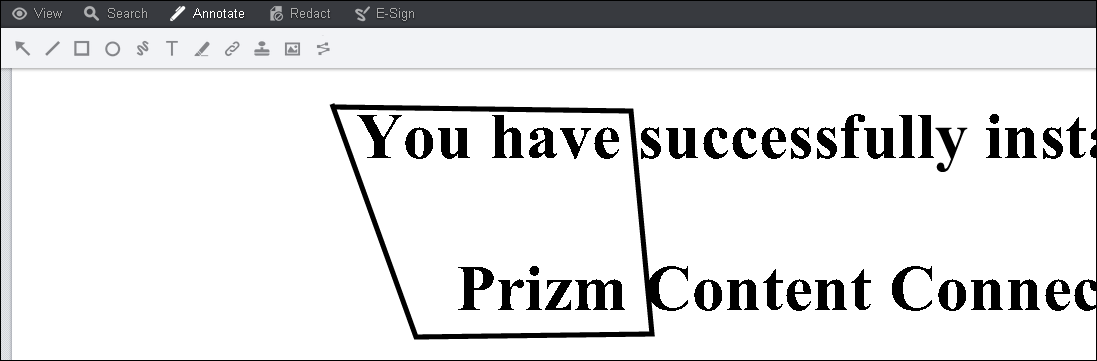
- After you complete drawing the Polyline annotation, a context menu displays where you can select to add a comment, select the annotation or cancel:
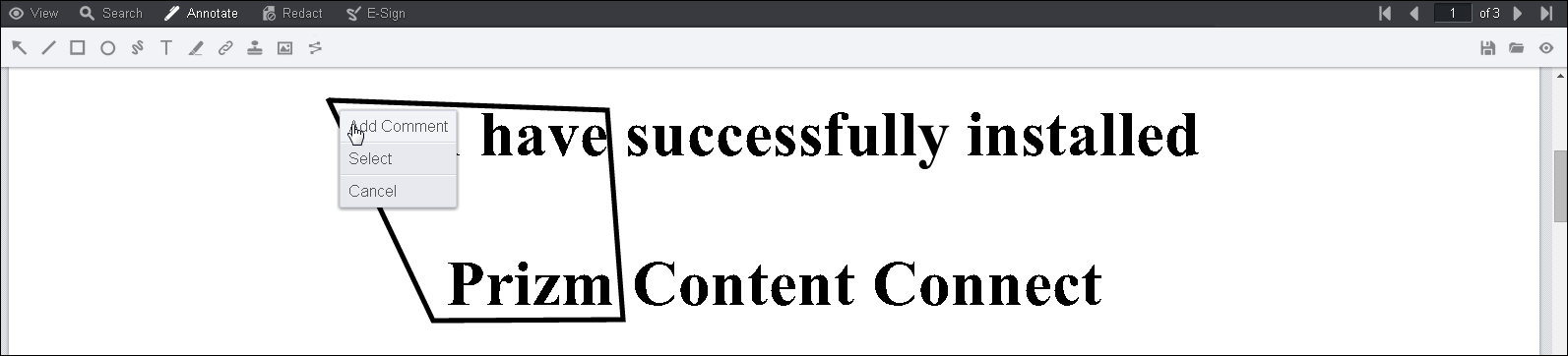
- When you select the Polyline annotation, you can make other selections from the Comments menu, such as line thickness, color, layer placement, or add a comment:
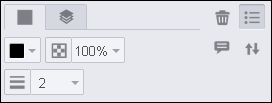
To delete the Polyline annotation, click on the Trash icon.


